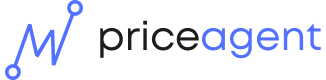Create Price Check
Our Rapid, Streamlined Solution for Speed and Affordability.
This is your step-by-step guide on how to create a Price Check:
- Navigate to Pricing Studies: From the left-hand menu, select "Pricing studies."
- Select "Price check" study type
- Define your study
- Survey Name: Enter a clear name for your study. This name will serve as the heading and will be used to locate your study.
- Product Description: Describe the product you are selling, using a generic name.
- We recommend beginning the description with a lowercase letter unless using a proper brand name.
- Use the generic name using articles a/an or in plural.
- For example, "running shoes" or "a leather bag."
- Product Uniqueness: Detail what makes your product unique. Providing more detail here allows the AI to generate a more accurate and compelling introduction to the study.
- Intended Price: Enter the price you intend to set or your current price. This value will be used as a reference point in the final results and analysis.
- Product Quantity (Optional): This field is only relevant if you need respondents to be aware of the exact quantity included with the product.
- Study audience: Select if you intend to use the Priceagent market panel, or contact your own audience. Note: For Free trial accounts, only own panel is available.
For studies using Priceagent Market Panel
- Define target audience: Specify the geographic region you want to target and the language for the survey
- Generate the Survey: Click "AI Generate survey".
- Note: If you receive a ❗️ on the "Preview" button, it indicates an issue that requires attention before proceeding.
- Review Survey: review the generated survey. The introduction is the only section that is editable. All other questions are non-editable to ensure data consistency. The questions generated have been carefully been selected and reviewed by Priceagent experts to generate the best possible outcome.
- Launch the survey: Click "Launch survey"
- Note: if launch is not possible, ensure you have enough credits on your account.
- Data Collection: Sit back and relax while we collect insights and generate an analysis.
- Analyze Your Results: The results are in – now it's time for you to do your analysis and make a pricing decision. Read more about your results and how to make the best possible decisions in the next articles.
For studies using own audience
- Redirect links (optional): Redirect links are used when you purchase panel from another supplier or need another system to track who completed the survey. If you leave them blank a standard end page will be shown to the respondent
- Define target audience:
- Region and language: Specify the geographic region you want to target and the language for the survey
- Amount of Respondents: Input the number of respondents needed. This is how the system knows when to mark the study as complete. We suggest a minimum of 100 respondents for a robust data set and statistically significant results.
- Generate the Survey: Click "AI Generate survey".
- Review Survey: review the generated survey. The introduction is the only section that is editable. All other questions are non-editable to ensure data consistency. The questions generated have been carefully been selected and reviewed by Priceagent experts to generate the best possible outcome.
- Launch the survey: Click "Launch survey"
- Note: if launch is not possible, ensure you have enough credits on your account.
- Distribute the Survey Link: Start sending out your survey using the provided link to your target audience.
- Data Collection: Sit back and relax while results are being collected and analysis generated.
- Analyze Your Results: The results are in – now it's time for you to do your analysis and make a pricing decision. – now it's time for you to do your analysis and make a pricing decision. Read more about your results and how to make the best possible decisions in the next articles.